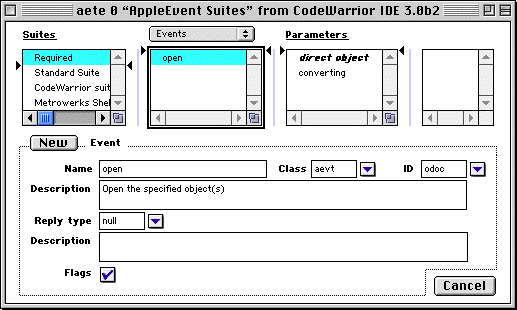2.
Mac OS CodeWarrior Scripting
This chapter introduces and discusses the Apple Event and AppleScript support provided by the CodeWarrior IDE.
CodeWarrior Apple Events Overview

This chapter discusses the AppleScript and Apple Event commands and classes supported in CodeWarrior. You should read this chapter if you would like to enhance and extend the capabilities of the CodeWarrior IDE.
The CodeWarrior IDE supports Apple Events. By scripting these Apple Events using AppleScript or another scripting editor, such as Frontier, it is possible to execute many CodeWarrior IDE commands without using the IDE directly. Scripting the CodeWarrior IDE is a way to automate repetitive tasks that do not need user interaction.There are many exciting things that you can do with AppleScript to harness the power of the IDE, such as automate builds, generate files automatically, and configure settings.
If you are primarily interested in writing scripts that manipulate and automate the IDE, then you are probably most interested in using AppleScript to put together an ensemble of Apple Events. If you would like to write program code to drive the CodeWarrior IDE from within your own computer program or tools, then you are probably most interested in the lower-levels of Apple Events, and not in AppleScript. This chapter is oriented toward working with AppleScript, but there is a discussion of low-level Apple Event coding in "Coding with CodeWarrior IDE and Apple Events."
 TIP:
TIP:
Look at the AppleScripts in the (Scripts) folder of the Metrowerks CodeWarrior folder for lots of cool AppleScripts. Reviewing these scripts will save you time when learning to write your own.
This chapter is not a tutorial. If you want to learn how to edit, save, and run AppleScripts, you will not find the information here. Instead, refer to other tools and sources of information listed in "AppleScript Tools and Reference Material" for more information.
The topics in this chapter are:
 TIP:
TIP:
You can run AppleScripts from within the CodeWarrior IDE. To learn about how to do this, read the section of the IDE User Guide manual that discusses this topic.
AppleScript Tools and Reference Material

You can find the tools provided by Apple Computer for editing and running AppleScripts on the CodeWarrior Reference CD in the MacOS System Extensions folder. Use the installer provided there to install the tools on your system.
Other editing and debugging tools are available from third-party vendors. These products are worth evaluating if you are going to do much AppleScripting. The following is neither an exhaustive list nor an endorsement of these products.
If you are a subscriber to the Apple Developer CD program or Apple Developer Mailing, you will find good information on Apple Events and AppleScripting on the CDs.
For more information on using and writing AppleScripts, you may want to consult other publications, such as:
AppleScript Language Guide: English Dialect (Addison-Wesley)
Danny Goodman's AppleScript Handbook (Random House)
The Tao of AppleScript (Hayden Books)
Applied Mac Scripting (M & T Books)
For information on more advanced topics such as writing your own Scripting Additions, or how to use the standard Scripting Additions, refer to AppleScript Scripting Additions Guide (Apple Computer).
On the internet, Apple Computer maintains a web site for AppleScript issues, as well as email lists of AppleScript topics. Point your web browser at http://AppleScript.apple.com to learn more.
Finally, for documentation on using low-level AppleEvents in program code, refer to Inside Macintosh: Interapplication Communication (Addison-Wesley).
Writing Your First CodeWarrior IDE AppleScript

To get started with AppleScript and the CodeWarrior IDE, let's take a look at a simple script that opens the IDE, brings it to the foreground on the Mac, opens a project, removes the binaries, and starts a build of the project. This script, shown in Listing A.1, is something that could be double-clicked to automatically do all these operations unattended.
Listing 0.1 My First CodeWarrior AppleScript
tell application "CodeWarrior IDE 4.0" (* go! *)
activate (* bring CW to the front *)
open file "SD:MyProj:MyProject.68K.mcp"
Remove Binaries
Make Project
end tell
You can imagine how convenient it will be to automate many tasks with AppleScript from this short example. Try entering this script in your Editor, such as Apple's Script Editor that comes with the AppleScript 1.1 software on the CodeWarrior Reference CD, and get it to run.
After getting this short example to run, you will probably be motivated to try some more extensive examples.
CodeWarrior IDE AppleScript Events

In general, Apple Events are grouped in categories or "suites" of events that provide some common theme for the events. There is a "Required" suite of events that includes open, print, quit and run. All scriptable applications should support the required suite. There are other suites of events defined in the Apple Event Registry document. In addition, there are other suites of events that are application-specific.
For many of the things that you probably want to do with the CodeWarrior IDE, it really isn't a concern which suite an event is from most of the time. However, you can view the "dictionary" of Apple Events that an application supports using the Open Dictionary command of your Script Editor. See the documentation that came with your editor for information about viewing the dictionary.
In this section, we discuss how to handle errors in AppleScript, and several categories of events that you can use to control the CodeWarrior IDE.
Parameters
Some Apple Events listed in this section require a parameter called filename-list. The filename-list represents a single filename or a list of filenames and/or aliases. A single filename is a quoted character string. A list of filenames is enclosed in braces, {}, with the filenames separated by commas.
Listing 0.2 Example values for filename
"myprogram.c"
{"startup.p", "printout.p", "drawbox.p"}
{"codechecker.cpp"}
{"HD:CodeWarrior :My Projects:hello.c"}
file "myprogram.c"
alias "myprogram.c"
Processing Errors

When an AppleEvent is sent to CodeWarrior, errors may be returned to the script. Errors are not always evil occurrences, as sometimes you will want to trap errors to make your script do other things in response to the current conditions. For example, you can trap a file-not-found error and direct the CodeWarrior IDE to perform an alternate action as a result. Errors can be generated from the operating system, or from the application you're trying to script. Errors for the operating system are documented in Appendix C of the AppleScript Language Guide. Errors generated by the CodeWarrior IDE are documented here.
Errors are usually returned through the normal Error-return channel. However, for events that process a list of files, the errors are returned in the result (a built-in AppleScript variable). The list, with each member corresponding to an input file, is returned as the event's result with each list member.
In addition to operating system errors, such as out of memory errors, the error codes listed in Table A.1 may also be returned.
Table 0.1 CodeWarrior keyAEResult result codes (typeShortInteger)
The result parameter, keyAEResult, is not set if there is an error while interpreting the AppleEvent (running out of memory, supplying a bad parameter type, and so on). In such cases, an error code is returned in the standard keyErrorNumber parameter.
Listing A.3 gives an example of an AppleScript that handles an error.
Listing 0.3 Error handling in AppleScript
try
tell application "CodeWarrior IDE 4.0"
set doclist to (Get Open Documents)
end tell
on error number errnum
display dialog "Bummer!" & errnum
end try
To see more examples of error handling in scripts, review some of the scripts in the (Scripts) folder in the same folder as your CodeWarrior IDE application.
Required Events

There are four events that are required for every application that claims to be AppleScriptable. This section discusses these four events and their syntax.
The events covered in this section are:
Open
Purpose
This event tells the CodeWarrior IDE to open the specified files.
Open filename-list [ converting ] expression
If converting is specified, any project files that were created with previous versions of the CodeWarrior IDE will be updated.
Listing 0.4 Example for Open
Open "HD:MyProject.mcp" converting yes
Open "HD:MyProject.mcp"
Print
Purpose
This event tells the CodeWarrior IDE to print the specified files.
Print filename-list
Quit
Purpose
This event tells the CodeWarrior IDE to quit.
Run
Purpose
This event is sent to an application when it is double-clicked. Upon receiving the event, the application should launch itself.
File Handling Events

You will want to use the File Handling Apple Events of the CodeWarrior IDE to do things like add and remove files in a project, close a window, create and close a project, and save copies of files.
Here are the events covered in this section:
Add Files
Purpose
Adds the specified files to the current project.
Add Files filename-list [ to segment number ]
Description
This event is equivalent to the Add Files command in the Project Menu. The filename-list parameter describes a single filename or list of filenames to add the current project. The optional to segment parameter specifies the segment in the project in which to add the files. Replace number with the segment number to place the files in. The default is to create a new segment.
Returns
A list of errors. The result code for each file added to the project can either return the value of an OSErr (Operating System Error) or one of the following values:
Listing 0.5 Examples for Add Files
Add Files "MyFile.c"
Add Files "MyFile.c" to segment 2
Add Files {"MyFile.c", "MyFile2.c"}
Add Files {"MyFile.c", "MyFile2.c"} to segment 3
Close Project
Purpose
Closes the current project.
Close Project
Returns
None.
Close Window
Purpose
Closes editor windows.
Close Window filename [ saving status ]
Description
This event is equivalent to the Close command in the File Menu. If filename is a string, Close Window first tries to find the first matching window name, searching front to back. If no window name matches filename, then Close Window causes a search for a matching filename.
To specify read/only windows, add " [r/o 1]" to the end of filename.
Close Window "hello.c [r/o 1]"
Table A.2 lists file saving options used with the close window AppleScript command.
Table 0.2 Saving options (`savo')
The optional saving parameter determines if the windows contents are saved before closing the window.
Returns
None.
Listing 0.6 Example for Close Window
Close Window "untitled"
-- Closes first "untitled" window.
Close Window "hello.c" saving yes
Close Window "main.c [r/o 1]"
-- Closes read/only window.
Create Project
Purpose
Creates a new project file.
Create Project filename [ from stationery ]alias
Description
Performs the New Project command in the File Menu. Replace filename with a single filename for the new project. If from stationery is specified, project stationery specified by alias is used to create the new project.
Returns
The result code can have the following values:
Listing 0.7 Examples for Create Project
Create Project "HardDisk:Projects:MyProject.µ"
Create Project "Foobe" from ¬
stationery "HD:Dev:Metrowerks" & ¬
"CodeWarrior:(Project Stationery):MacOS:C/C++:" & ¬
"Basic Toolbox 68k:Basic Toolbox 68k.mcp"
Create Project "::sample project:sample.mcp"
Remove Files
Purpose
Removes the specified file(s) from the current project.
Remove Files filename
Description
Performs the equivalent of the Remove Selected Items command in the Project Menu. Replace filename with a single file or a list of files to remove from the current project.
Returns
A list of errors. The result code can have one of the following values:
Listing 0.8 Examples for Remove Files
Remove Files "MyFile.c"
Remove Files { "MyFile.c", "YourFile.c" }
Save Error Window As
Purpose
Saves the contents of the message window as a text file.
Save Error Window as filename
Description
Performs the equivalent of the Save A Copy As command in the File Menu when the Message window is active. The contents of the Message window are saved with the name filename.
Returns
None.
Listing 0.9 Example for Save Error Window As
Precompile "main.pch"
Save Error Window As "main.pch results"
Select
Purpose
Selects an object from an open document in the CodeWarrior Editor.
Select reference
Description
The parameter reference is the object to select.
Listing 0.10 Example for Select
Select text from character 5 to character 10 ¬
of line 8 of document 1
Set Modification Date
Purpose
Sets the modification date of the specified file(s).
Set Modification Date filename-list to date
Returns
A list of results of type short integer, or, if the ExternalEditor option is specified, a list of records of type 'ErrM'.
Building Events

Here are the events discussed in this section:
Build
Purpose
Builds the current target or project.
Build
Description
Performs the Make command in the Project Menu.
Returns
By default, Build returns nothing.
Check
Purpose
Checks the syntax of the specified file(s).
Checkfilename-list
Description
This event is equivalent to performing the Check Syntax command in the Project Menu. Replace filename-list with a single filename or a list of filenames in the project.
By default, Check returns a list of short integer result codes for each file checked. A result code can either be the value of an OSErr (Operating System Error) or one of the following values:
Returns
A list of results of type short integer.
Listing 0.11 Examples for Check File Syntax
Check File Syntax "MyFile.c"
Check File Syntax {"MyFile.c", "YourFile.c"} with ExternalEditor
Check Syntax
Purpose
Checks the syntax of the specified file(s).
Check Syntax filename-list [with ExternalEditor]
Description
This event is equivalent to performing the Check Syntax command in the Project Menu. Replace filename-list with a single filename or a list of filenames in the project.
By default, Check Syntax returns a list of short integer result codes for each file checked. A result code can either be the value of an OSErr (Operating System Error) or one of the following values:
If the ExternalEditor option is used, the environment returns the Message window contents instead of the usual list of short integer results. The AppleEvent keyword for ExternalEditor is 'Errs'. It takes a boolean parameter.
Returns
A list of results of type short integer, or, if the ExternalEditor option is specified, a list of records of type 'ErrM'.
Listing 0.12 Examples for Check Syntax
Check Syntax "MyFile.c"
Check Syntax {"MyFile.c", "YourFile.c"} with ExternalEditor
Compile
Purpose
Compiles the specified file(s).
Compile filename-list [with ExternalEditor]
Description
This event is equivalent to performing the Compile command on the Project Menu. Replace filename-list with a single filename or a list of filenames.
By default, Compile returns a list of short integer result codes for each compiled file. A result code can be an OSErr value (Operating System Error) or one of the following:
If the ExternalEditor option is specified, the environment returns the Message window contents as a list of 'ErrM' objects.
Returns
A list of errors of type short integer or, if ExternalEditor is specified, of type 'ErrM'.
Listing 0.13 Examples for Compile
Compile "MyFile.c"
Compile {"MyFile.c", "YourFile.c"}
Compile File
Purpose
Compiles the specified file(s).
Compile File filename-list
Description
This event is equivalent to performing the Compile command on the Project Menu. Replace filename-list with a single filename or a list of filenames.
By default, Compile returns a list of short integer result codes for each compiled file. A result code can be an OSErr value (Operating System Error) or one of the following:
Returns
A list of errors of type short integer.
Listing 0.14 Examples for Compile
Compile File "MyFile.c"
Compile File {"MyFile.c", "YourFile.c"}
Disassemble File
Purpose
Disassembles the specified file(s).
Disassemble File filename-list
Description
This event is equivalent to performing the Disassemble command on the Project Menu. Replace filename-list with a single filename or a list of filenames.
Returns
A list of errors of type short integer.
Listing 0.15 Examples for Disassemble File
Disassemble File "MyFile.c"
Disassemble File {"MyFile.c", "YourFile.c"}
Make Project
Purpose
Makes the current project.
Make Project [with ExternalEditor]
Description
Performs the Make command in the Project Menu.
If the ExternalEditor option is used, the environment returns the Message window contents.
Returns
By default, Make Project returns nothing. If ExternalEditor is specified, Make Project returns a list of errors of type 'ErrM'.
Precompile
Purpose
Precompiles the specified file.
Precompile source saving as destination [ with ExternalEditor ]
Description
This event is equivalent to the Precompile command in the Project Menu. Replace source with the name of a file to precompile. Replace destination with the filename of the precompiled header.
If the ExternalEditor option is used, the environment returns the Message window contents.
Returns
By default, Precompile returns nothing. If ExternalEditor is specified, Precompile returns a list of errors of type 'ErrM'.
Listing 0.16 Example for Precompile
Precompile "MyHeaders.pch" saving as "MyHeaders.mch"
Precompile "tip.pch" saving as "tip.mch" with ExternalEditor
Preprocess
Purpose
Preprocesses the specified file.
Preprocess source [ with ExternalEditor ]
Description
This event is equivalent to the Preprocess command in the Project Menu. Replace source with the name of a file to preprocess.
If the ExternalEditor option is used, the environment returns the Message window contents.
Returns
By default, Preprocess returns nothing. If ExternalEditor is specified, Preprocess returns a list of errors of type 'ErrM'.
Listing 0.17 Examples for Preprocess
Preprocess "MyHeaders.c"
Preprocess "tip.c" with ExternalEditor
Remove Binaries
Purpose
Removes the binary object code from the current project.
Remove Binaries
Description
Performs the equivalent of the Remove Object Code command in the Project Menu.
Returns
None.
Remove Object Code
Purpose
Removes the binary object code from the current target or project.
Remove Object Code
Description
Performs the equivalent of the Remove Object Code command in the Project Menu.
Returns
None.
Run
Purpose
Runs the current project or target.
Run
Description
Performs the equivalent of the Run command in the Project Menu. This event builds then executes the current target if there are no compile or link errors.
Returns
By default, Run Project returns nothing.
Run Project
Purpose
Runs the current project
Run Project [ with ExternalEditor ] [ with SourceDebugger ]
Description
Performs the equivalent of the Run command in the Project Menu. This event builds then executes the current project if there are no compile or link errors.
If the ExternalEditor option is used, the environment returns the Message window contents.
If the SourceDebugger option is used, the environment launches the successfully-built project into the source-level debugger.
Returns
By default, Run Project returns nothing. If ExternalEditor is specified, Run Project returns a list of errors that occurred when running the project, of type 'ErrM'.
Listing 0.18 Examples for Run Project
Run Project with SourceDebugger
Run Project with ExternalEditor
Touch
Purpose
Touches the specified file(s).
Touch filename
Description
Performs the equivalent of clicking the Touch column in a Project window. Touching a file forces it to be recompiled during a make operation. Replace filename with a single file or a list of files to touch.
For more on touching a file to be recompiled, consult the IDE User Guide for information on synchronizing files.
Returns
A list of errors. Each result code can have one of the following values:
Listing 0.19 Examples for Touch
Touch "MyFile.c"
Touch { "MyFile.c", "YourFile.c" }
Update Project
Purpose
Updates the current project.
Update Project [ with ExternalEditor ]
Description
This command is equivalent to the Bring Up To Date command in the Project Menu. If the ExternalEditor option is used, the environment returns the Message window contents.
Returns
By default, Update Project returns nothing. If ExternalEditor is specified, Update Project returns a list of errors of type 'ErrM'.
Status/Query Events

Here are the events discussed in this section:
Get
Purpose
Gets the object referenced.
Get reference [ as list of typeclass ]
Description
The parameter reference is the object whose data is to be returned. The parameter typeclass is the desired types for the data, in order of preference.
Set
Purpose
Sets the object referenced.
Set reference to anything
Description
The parameter reference is the object whose data is to be changed. The parameter anything is the new value for the object.
Listing 0.20 Example for Set
tell application "CodeWarrior IDE 4.0" to
set numClasses to the count of classes
Get Definition
Purpose
Queries the location(s) of a globally-scoped function or data object for the current project.
Get Definition string
Description
The string is the name of the symbol you are interested in.
Returns
Record containing a list of the function information.
Listing 0.21 Example for Get Definition
Get Definition "main"
Get Member Function Names
Purpose
Gets a list of all the member functions of a class object.
Get Member Function Names reference
Returns
List containing the information.
Listing 0.22 Example for Get Member Function Names
Get Member Function Names class "CPowerTelnetApp"
Get Nonsimple Classes
Purpose
Gets a list of all the member functions of a class object.
Get Nonsimple Classes
Returns
List containing the information.
Listing 0.23 Example for Get Nonsimple Classes
Get Nonsimple Classes class "CPowerTelnetApp"
Get Open Documents
Purpose
Gets the list of open documents.
Get Open Documents
Returns
List of documents in records of type 'docu'. See Table A.40 for more information
Get Preferences
Purpose
Gets settings from a panel.
Get Preferences [ of pref-list ] from panel panel-name
Description
The panel-name must be the name of the preference panel file and not the name that appears in the preferences window. For example, to set C/C++ Language options, use "C/C++ Compiler" as the panel-name and not "C/C++ Language".
Returns
Record containing a list of the requested preferences. If you do not include pref-list, it returns all the preferences for panel-name.
Listing 0.24 Examples for Get Preferences
Get Preferences from panel "C/C++ Compiler"
Get Preferences of {File Name, SIZE Flags} ¬
from panel "PPC Project"
Set Preferences
Purpose
Specifies the settings for a panel.
Set Preferences of panel panel-name to record
Description
Performs the equivalent of setting options using either the Preferences or Settings windows. This event lets you set the properties of the current project. It is not necessary to specify every preference, those not mentioned in the record retain their settings. The properties for different panels are listed in various tables from Table A.3 to Table A.38.
The panel-name must be the name of the preference panel file and not the name that appears in the preferences window. For example, to set C/C++ Language options, set panel-name to "C/C++ Compiler" and not "C/C++ Language".
Returns
None.
Listing 0.25 Examples for Set Preferences
Set Preferences of panel "PPC Project" to { ¬
File Name:"MyProgram", File Creator:"Mine", SIZE Flags:23008 ¬
}
Set Preferences of panel "C/C++ Compiler" to { ¬
Prefix File: "MacHeaders", ¬
Activate CPlusPlus: TRUE, ¬
Require Function Prototypes: FALSE ¬
}
Set Preferences of panel "C/C++ Warnings" to { ¬
Extended Error Checking: TRUE ¬
}
Get Project File
Purpose
Gets information on a project entry.
Get Project File file-number segment seg-number
Returns
The information of the specified entry in the current project as a record of type 'SrcF'. The file-number parameter specifies a file within its segment or group. The seg-number parameter specifies a segment or group within the project. Numbering for both parameters are short integers beginning at 1.
Listing 0.26 Examples for Get Project File
get project file 1 segment 1
-- First entry in project
get project file 1 segment 2
-- First entry in 2nd segment
Set Project File
Purpose
Sets information on a project entry.
Set Project File filename to record
Description
Changes the settings for the specified entry in the open project. The record parameter is of type 'SrcF'. Only the symbols and weak link fields are allowed. Listing A.28 shows how to set weak linking for a library InterfaceLib that is in a project.
Returns
None.
Listing 0.27 Example for Set Project File
Set Project File "InterfaceLib" to {weak link: true}
Set Current Target
Purpose
Sets the current target for a project.
Set Current Target name-of-target
Description
This AppleEvent causes the build target to change. This event would be useful when changing the build target in a project, so that a new target can be built or otherwise operated on with other AppleEvents. To learn more information about setting the current build target, refer to the IDE User Guide.
Returns
None.
Listing 0.28 Example for Set Current Target
Set Current Target "Muscle 68K"
Set Default Project
Purpose
Sets the default project.
Set Default Project name-of-target
Description
This AppleEvent causes the default project to change. To learn more information about setting a default project, refer to the IDE User Guide.
Returns
None.
Listing 0.29 Example for Set Default Project
Set Current Project "Muscle.mcp"
Get Project Specifier
Purpose
Gets the filename of the project.
Get Project Specifier
Returns
The name of the current project.
Get Segments
Purpose
Gets the descriptions of all segments/groups in the open project.
Get Segments
Returns
List of documents in records of type 'Seg '. Refer to "Segment" for more information
Set Segment
Purpose
Sets preferences for the current project.
Set Segment number to record
Description
Sets information for a segment or group in the open project. Segment numbering starts at 1. The record parameter is an object of type 'Seg '. Listing A.31 shows how to rename a segment/group in a project. Refer to "Segment" for more information.
Returns
None.
Listing 0.30 Example for Set Segment
Set Segment 1 to {name:"New Sources"}
Is In Project
Purpose
Are the specified file(s) are in the project?
Is In Project filename
Description
Replaces filename with a single filename or a list of filenames.
Returns
A list of errors. The result code for each specified file can have the following values:
Listing 0.31 Examples for Is In Project
Is In Project "SillyBalls.c"
Is In Project { "SillyBalls.c", "Initialize.c" }
Reset File Paths
Purpose
Resets access paths for all files belonging to the open project.
Reset File Paths
Returns
None.
Close
Purpose
Closes an object. The saving and saving in parameters are optional, and have the range of values listed here.
Close reference [ saving yes/no/ask ] [ saving in alias ]
Returns
None.
Count
Purpose
Counts the number of elements within an object.
Count reference each type class
Returns
An integer indicating the number of elements.
Make
Purpose
Makes a new element. The as list of, as, with data, and with properties parameters are optional, and have the range of values listed here.
Make new [ as list of type class ] [ at location reference ] [ with data anything ] [ with properties record ]
Returns
A reference to the new object(s).
Navigation Events

Here are the events discussed in this section:
Goto Function
Purpose
Jumps to the specified function defined in the active editor window.
Goto Function name
Description
This event is equivalent to selecting a routine name in the active editor window's function pop-up menu. The insertion point does not move when a function is selected with this event.
Returns
None.
Listing 0.32 Examples for Goto Function
Goto Function "main"
Goto Function "SkipBlanks"
Goto Line
Purpose
Jumps to the specified line number in the active editor window.
Goto Line number
Description
Goto Line moves the insertion point to the specified line number, number, in the active editor window. If the line number specified exceeds the last line number, the insertion point is placed at the last line.
Returns
None.
Listing 0.33 Examples for Goto Line
Goto Line 1
Goto Line 493
Open Browser
Purpose
Displays a class, member function, or data member object in a single class browser window. You cannot display a procedural function.
Open Browser reference
Returns
None.
Listing 0.34 Example for Open Browser
Open Browser class "CPowerTelnetApp"
Open Browser member function 2 of class "CPowerTelnetApp"
CodeWarrior IDE AppleScript Classes

CodeWarrior events have several classes to let you control the CodeWarrior IDE's actions and option settings. These classes are based on the items available in the Preferences and Target Settings windows.
The available classes are determined by the compiler (C/C++, Java, or Pascal) and the processor for which it is generating object code (68k-based, Intel x86 or PowerPC-based Macintosh). In other words, the preference classes available for the CodeWarrior C/C++ compiler that generates object code for the PowerPC are different from those available for the CodeWarrior C compiler that generates 68K object code.
AppleScript classes for the CodeWarrior environment are, for the most part, separated by preference panels, project settings, and then by miscellaneous environment items.
-
Project Classes-contains properties for each aspect of a project, from target parameters to final application settings.
-
Compiler Classes-contains properties for each language and compiler, to configure compilation settings and warnings.
-
CodeGen Classes-contains properties for each possible kind of code that can be generated by the CodeWarrior compilers.
-
Disassembler Classes-contains properties for the disassemblers.
-
Linker Classes-contains properties for the linker settings.
-
Build Classes-contains properties for build environment settings and errors.
-
Browser Classes-contains properties for the code browser.
-
Editor Classes-contains properties for the CodeWarrior IDE text editor.
-
Object Classes-contains properties that describe objects, including data members, classes and base classes, and member functions.
-
Misc Classes-contains properties that describe miscellaneous aspects of the CodeWarrior IDE environment.
Many options that use a pop-up menu in the preference panel now use an enumerated type to specify their values, instead of an integer. For example, to set the Code Model, you should now use small, smart, or large, instead of 1, 2, or 3.
 WARNING!
WARNING!
Your script will not work if you use integer to set a property that expects a symbol.
Project Classes

68K Project
Table A.3 lists the 68K Project class properties.
Table 0.3 68K Project Class
PowerPC Project
Table A.4 lists the PPC Project class properties.
Table 0.4 PPC Project Class
.
Java Project
Table A.5 lists the Java Project class properties.
Table 0.5 Java Project Class
.
Win32/x86 Project
Table A.6 lists the x86 Project class properties.
Table 0.6 x86 Project Class
Access Paths
Table A.7 lists the properties for the Access Paths Class.
Table 0.7 Access Paths Class
Path Information
A path information record may contain the properties shown in Table A.8. It must contain at least the name field.
Table 0.8 Path Information Class
If you use a string instead of a path information record, CodeWarrior sets recursive to true and origin to project relative.
To clear all the access path entries listed in the Access Paths preference panel, set the User Paths or System Paths property to an empty list. For example, in AppleScript, this statement removes all entries, including the default entries, {Project } and {Compiler }:
Set Preferences of panel "Access Paths" to ¬
{User Paths: {}, System Paths: {} }
To add a default entry back, add an access path record with the name set to ":" and with the origin set to project relative (for {Project }) or shell relative (for {Compiler }). For example, this statement sets User Paths to {Project } and System Paths to {Compiler }:
Set Preferences of panel "Access Paths" to ¬
{User Paths: {{name: ":", ¬
origin: project relative}},¬
System Paths: {{name: ":", ¬
origin: shell relative}}}
For more information on the meaning of the properties listed in Table A.7 and Table A.8, see "Access Paths".
Target Settings
You set the current target parameters in the Target Settings options panel with the properties shown in Table A.9.
Table 0.9 Target Settings Class
The Target Name string is the name of the target (you choose this name). The Linker string must be the name of one of the files in the Linkers folder of the CodeWarrior Plugins folder. The Post Linker string must be the name of one of the files in the Post Linkers folder of the CodeWarrior Plugins folder. The Output Directory Path string is a string that points to a location on your hard disk where the output files should be placed after linking. You can make this path absolute, or you can make it relative to the location of the project (project relative), compiler (compiler relative), or system (system relative).
The following is a list of the names of the linkers included with CodeWarrior:
For example, the following statement changes the current target to Macintosh 68K:
Set Preferences of panel "Target Settings" to ¬
{Linker: "MacOS 68K Linker"}
File Mapping Information
The File Mapping Information is a list of all the types of files you can include in the current project. It contains records described in Table A.10.
Table 0.10 File Mapping Information Class
The Compiler string must be the name of one of the files in the Compilers folder of the CodeWarrior Plugins folder. These names are different from the names that appear in the Compiler pop-up menu of the Target preference panel. Table A.11 shows you which name to use for the compilers included with CodeWarrior.
Table 0.11 Choosing a compiler
To specify that a file isn't compiled, use the empty string "" for the compiler. For example, these statements show how to add an entry for text files that end in .txt and are not compiled.
set currPrefs to Get Preferences from panel "Target"
set Mappings of currPrefs to ¬
Mappings of currPrefs & ¬
{{File Type:"TEXT", Extension:".txt", ¬
Compiler:"", Precompiled:false, ¬
Resource File:false, Launchable:true, ¬
Ignored by Make:true}}
Set Preferences of panel "Target" to currPrefs
Segment
The Segment Class properties, as shown in Table A.12, contain information about a segment or group in the open project,
Table 0.12 Segment Class
Project File
The Project File Class contains information about an entry in a project file. Table A.13 illustrates the available properties.
Table 0.13 Project File Class
.
Compiler Classes

C/C++ Compiler
Table A.14 lists the CodeWarrior C/C++ Compiler class properties.
 NOTE:
NOTE:
In AppleScript, you must refer to the C/C++ Language preference panel as: panel "C/C++ Compiler".
Table 0.14 C/C++ Compiler Class
Table A.15 lists the CodeWarrior C/C++ Warnings class properties.
Table 0.15 C/C++ Warnings Class
Java Compiler
Table A.16 lists the CodeWarrior Java Compiler class properties.
Table 0.16 Java Compiler Class
Pascal Compiler
Table A.17 lists the Pascal Language Class options. (In AppleScript, you must refer to the Pascal Language preference panel as: panel "Pascal Compiler")
Table 0.17 Pascal Compiler Class
Table A.18 lists the Pascal Warnings class properties.
Table 0.18 Pascal Warnings Class
Rez Resource Compiler
Table A.19 lists the properties for the CodeWarrior Rez Compiler Class.
Table 0.19 Rez Compiler Class
Windows Resource Compiler
Table A.20 lists the properties for the Windows Resource Compiler Class.
Table 0.20 Windows Resource Compiler Class
CodeGen Classes

68K CodeGen
Table A.21 lists the 68K Processor class properties. In AppleScript, you must refer to the 68K Processor preference panel as: panel "68K CodeGen"
Table 0.21 68K CodeGen Class
PPC CodeGen
Table A.22 lists the PPC Processor preference panel class properties. In AppleScript, you must refer to the PPC Processor preference panel as: panel "PPC CodeGen"
Table 0.22 PPC CodeGen Class
IR Optimizer
Table A.23 lists the IR Optimizer class properties.
Table 0.23 IR Optimizer Class
Win32/x86 CodeGen
Table A.24 lists the x86 CodeGen class properties.
Table 0.24 Win32/x86 CodeGen Class
Disassembler Classes

68K Disassembler
Table A.25 lists the properties for the 68K Disassembly Class.
Table 0.25 68K Disassembler Class
PowerPC Disassembler
Table A.26 lists the properties for the PowerPC Disassembly Class.
Table 0.26 PowerPC Disassembly Class
Linker Classes

68K Linker
Table A.27 lists the 68K Linker class properties.
Table 0.27 68K Linker Class
CFM68K Linker
Table A.28 lists the CFM68K Linker class properties.
Table 0.28 CFM68K Linker Class
Java Linker
Table A.29 lists the Java Linker class properties.
Table 0.29 Java Linker Class
Mac OS Merge Linker
Table A.30 lists the Mac OS Merge Linker class properties.
Table 0.30 Mac OS Merge Linker Class
PowerPC Linker
Table A.31 lists the PPC Linker class properties.
Table 0.31 PPC Linker Class
PowerPC PEF Linker
Table A.32 lists the PPC PEF class properties.
Table 0.32 PPC PEF Class
Win32/x86 Linker
Table A.33 lists the x86 Linker class properties.
Table 0.33 x86 Linker Class
Build Classes

Build Extras
Table A.34 describes the properties for the Build Extras Class.
Table 0.34 Build Extras Class
Error Information
This class describes a single error or warning from the compiler or the linker. This class is used by all compilers for all processors. The properties for this class are listed in Table A.35.
Table 0.35 Error Information Class
Browser Classes

Browser Coloring
Table A.36 lists the Browser Coloring preference panel properties.
Table 0.36 Browser Coloring Class
Browser Catalog
The Browser Catalog Class elements may be referred to by numeric index, and by name.
Function Information
The Function Information class properties are described in Table A.37.
Table 0.37 Function Information Class Properties
Editor Classes

Editor
Table A.38 lists the Editor class properties.
Table 0.38 Editor Class
An RGB values list is a list of three numbers from 0 to 65,535 that specifies how much red, green, and blue a color contains. For example, this example code sets the main text color to red.
set Prefs to Get Preferences from panel "Editor"
set Main Text Color of Prefs to {65535,0,0}
Set Preferences of panel "Editor" to Prefs
Font
Table A.39 lists the Font class properties.
Table 0.39 Font Class
Document
This class, shown in Table A.40, contains class properties for a text file opened with the CodeWarrior Editor. The plural form for this class should be referred to as Documents.
The elements for a document are:
Table 0.40 Document Class
Character
Table A.41 describes the Character class properties.
Table 0.41 Character Class Properties
Insertion Point
Table A.42 describes the Insertion Point Class properties.
Table 0.42 Insertion Point Class Properties
Custom Keywords
Table A.43 describes the Custom Keywords class properties.
Table 0.43 Custom Keywords Class Properties
Line
Table A.44 describes the properties for the Line class. The plural form of the class should be referred to as Lines. This class has elements that may be described as follows:
Table 0.44 Line Class Properties
Text
Table A.45 describes the Text class properties. The Text Class has the following elements:
Table 0.45 Text Class Properties
Selection-Object
Table A.46 describes the Selection-Object class properties. The elements of this object are:
Table 0.46 Selection-Object Class Properties
Syntax Coloring
Table A.48 describes the Syntax Coloring class properties.
Table 0.47 Syntax Coloring Class Properties
Window
Table A.48 describes the Window class properties. The plural form of this object is Windows.
Table 0.48 Window Class Properties
Object Classes

The object classes describe the properties of the objects in the project.
Member Function Class
Table A.49 lists the Member Function AppleScript class properties. The plural reference to use would be Member Functions.
Table 0.49 Member Function Class
Base Class
Table A.50 lists the Base Class AppleScript class properties. The plural reference to use would be Base Classes.
Table 0.50 Base Class AppleScript Class Properties
Class Class
Table A.51 lists the Class AppleScript class properties. The plural reference to use would be Classes. The elements of this class include:
Table 0.51 Class AppleScript Class Properties
Data Member Class
Table A.52 lists the Data Member AppleScript class properties. The plural reference to use would be Data Members.
Table 0.52 Data Member AppleScript Class Properties
Misc Classes

The Miscellaneous classes allow configuration of Version Control Systems, and Extras for the project settings.
Other classes are used for inheritance functions:
Application
Build Progress Document
Catalog Document
Class Browser
Class Hierarchy
Editor Document
File
File Compare Document
Message Document
Project Document
Project Inspector
Single Class Browser
Single Class Hierarchy
Symbol Browser
ToolServer Worksheet
Extras
Table A.53 lists the Extras class properties.
Table 0.53 Extras Class
Target
Table A.54 lists the properties for the Target class. The plural form of Target is Targets. This class inherits all properties and elements of the given class.
Table 0.54 Target Class
Target File
Table A.55 lists the properties for the Target File class. The plural form of Target File is Target Files.
Table 0.55 Target File Class
Text Document
Table A.56 lists the properties for the Text Document class. The plural form of Text Document is Text Documents.
Table 0.56 Text Document Class
Version Control System Setup
Table A.57 lists the VCS Setup class properties.
Table 0.57 Version Control System Class
Application
The Application class elements are:
Build Progress Document
The plural form of Build Progress Document is Build Progress Documents. This class inherits all properties and elements of the given class.
Catalog Document
The plural form of Catalog Document is Catalog Documents. This class inherits all properties and elements of the given class.
Class Browser
The plural form of Class Browser is Class Browsers. This class inherits all properties and elements of the given class.
Class Hierarchy
The plural form of Class Hierarchy is Class Hierarchies. This class inherits all properties and elements of the given class.
Editor Document
The plural form of Editor Document is Editor Documents. This class inherits all properties and elements of the given class.
File
The File Class plural to use in AppleScripts is Files.
File Compare Document
The plural form of File Compare Document is File Compare Documents. This class inherits all properties and elements of the given class.
Message Document
The plural form of Message Document is Message Documents. This class inherits all properties and elements of the given class.
Project Document
The plural form of Project Document is Project Documents. This class inherits all properties and elements of the given class.
Project Inspector
The plural form of Project Inspector is Project Inspectors. This class inherits all properties and elements of the given class.
Single Class Browser
The plural form of Single Class Browser is Single Class Browsers. This class inherits all properties and elements of the given class.
Single Class Hierarchy
The plural form of Single Class Hierarchy is Single Class Hierarchies. This class inherits all properties and elements of the given class.
Symbol Browser
The plural form of Symbol Browser is Symbol Browsers. This class inherits all properties and elements of the given class.
ToolServer Worksheet
The plural form of ToolServer Worksheet is ToolServer Worksheets. This class inherits all properties and elements of the given class.
Coding with CodeWarrior IDE and Apple Events

You may want to use low-level Apple Events instead of writing AppleScripts if you are producing tools or programs that need to control the CodeWarrior IDE while they are running. Third-party editors or browsers, and other tools, might require this capability.
For documentation on using low-level Apple Events in your program code, refer to Inside Macintosh: Interapplication Communication (Addison-Wesley) for a discussion of how to use the Apple Events portion of the Mac OS Toolbox.
There is some example code available that shows how to send Apple Events to the CodeWarrior IDE. You can find it on the CodeWarrior Reference CD in the CodeWarrior Examples folder, under the MacOS Examples folder. This code is a starter project for your work, and you will need to verify the code for proper operation. It is not intended to be a commercially-shipping product.
Largely, you will need to inspect the CodeWarrior IDE's `aete' and `aedt' resources using a resource editor to see what the low-level codes are to control the IDE. Figure A.1 shows an example view of what this might look like using the Resorcerer 2.0 resource editor. Rather than document all the low-level codes required to control the IDE, using a resource editor is the best solution to learn the low-level codes for now. With new innovations for the IDE on the horizon, the low-level codes may be documented at a later date.
Figure 0.1 Resorcerer 2.0 View of the CodeWarrior IDE `aete' resource
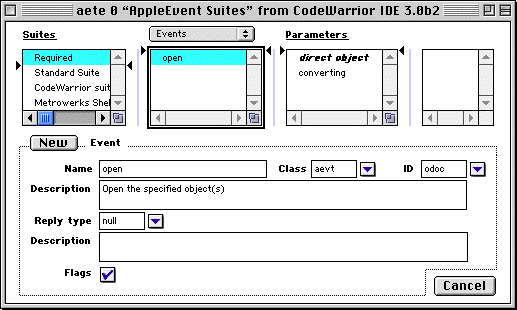




Visit the Metrowerks website at: http://www.metrowerks.com
For assistance contact Metrowerks Technical Support at: support@metrowerks.com
Copyright © 1999, Metrowerks Corp. All rights reserved.
Last updated: May 25, 1999





 TIP:
TIP:
 TIP:
TIP:
 WARNING!
WARNING!
 NOTE:
NOTE: